Using the file browser¶
The File browser in Natron has some specific features.
Relative Path¶
in order to allow moving files without breaking links or to allow sharing files between computers with different storage setups, Natron allows relative path.
The Short method¶
To use path relative to the current Natron .ntp project file
- Save your current project where you want but in the disk tree as your video files. This creates a [project] entry in the Project Paths list
- Create a read or write file. You have now access to Files path relative to the current .ntp file by selecting Relative to:[project]
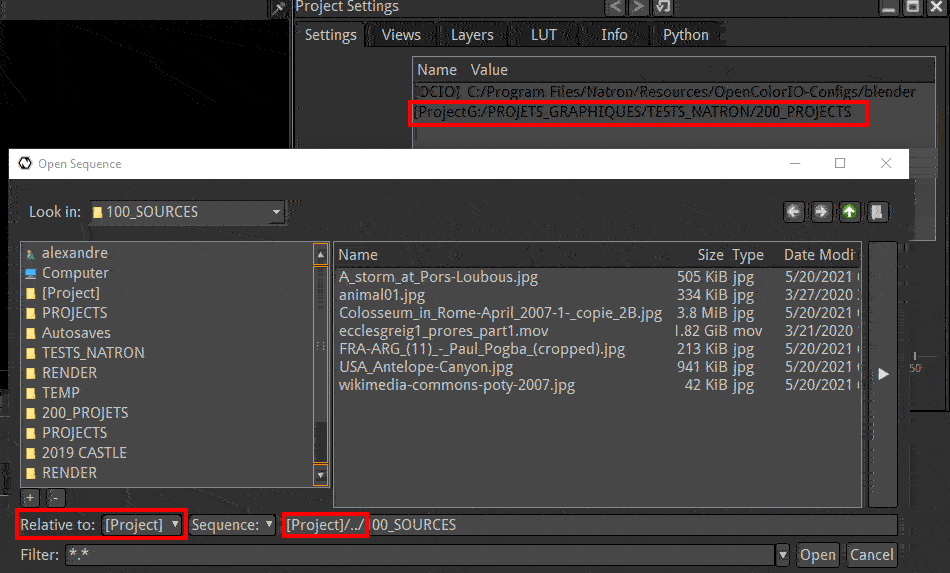
The complete method¶
- First create a “base path”
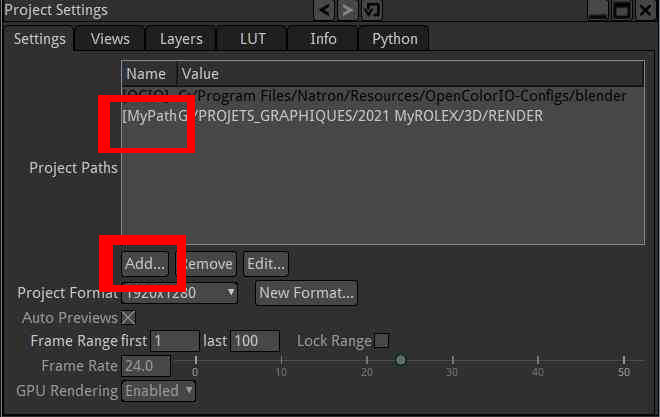
- open “Project settings” (shortcut “s”)
- create a “project path” by clicking “add…” then choose a folder
- rename the path shortcut by clicking on its name
- Then use it to read or write a file in relative path.
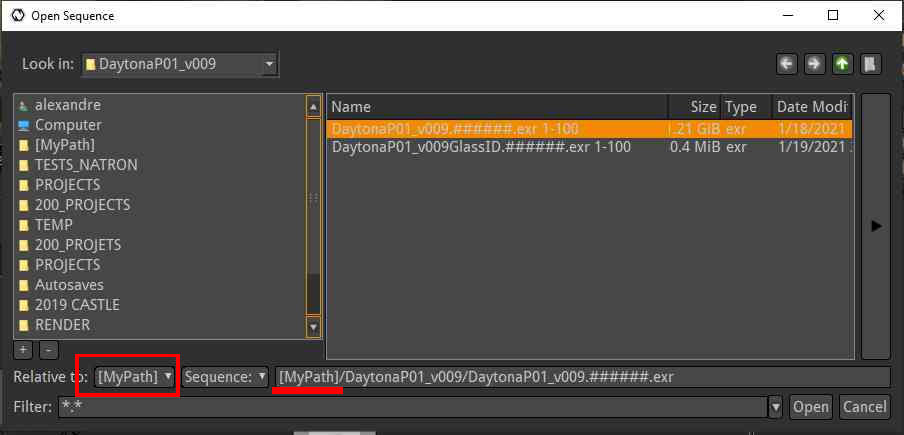
- open the browser from the read or write node you want
- navigate to your file
- switch Relative to the preset name you have created before
Your path is now converted to relative. Should you move your files, you would only have to edit the shortcut in the settings with the ‘Edit…’ button
Favorites¶
- If you want fast access to often used folders you can create favorites.
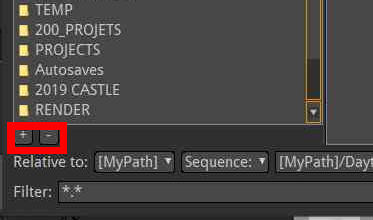
When the browser is opened, click the + icon to make the current folder a favorite.
Click the - to remove the favorite from the list.
Note
Tip: It’s good practice to create a folder to store the different layouts you use for working in Natron and create a Favorite to this folder
File sequence¶
Note
Tip: Natron behaves way better with image sequence (numbered) files rather than Movies (quicktime, mp4, …). More reliable, faster access, possibility to overwrite parts of sequence when (re)rendering are the main reasons for this
Warning
To have a consistent behavior, all images must be of the same resolution. (ie. number of pixels)
for this reason the file browser automatically groups numbered files and would display in the list: image.####.jpg 1-3
If you want to pick a single image of the list you should switch the ‘sequence’ button to ‘File’ to see each individual file.
These are two different ways to tell Natron to use 4 digits in the file name. This is called padding
Note
Tip: It’s good practice to put the image number between two dots
Slash/Backslash¶
In Linux and macOS, the directory separator is “/” (slash), whereas Windows uses “\” (backslash). Natron support both syntaxes in the file path of the browser.