Main Concepts
Generic Description
The purpose of Natron is to process video images using elementary “effect” bricks called nodes.
Image Layers and Channels
In natron an image is only a stack of black and white images called channels. channels are grouped in layers. The Color layer is the base layer. Color layer has channels R,G,B,A. R,G,B codes the color of the pixels in Red Green blue. A codes the transparency of the pixel called Alpha. When A=0 the pixel is transparent. When A=1 the pixel is opaque The image can have as many layers as you want describing, the motion, the depth of your image or whatever else you want
Note
You cannot see the stacking of the layers as in as in Photoshop or After Effects. In Natron you will have different branches of your node tree that are Merged together. The Merge node is the good way to stack layers.
Image Flow
The image is processed, in order, passing through each node. The nodes are connected with links that define the order of the processing. These connected nodes are called the node graph.
Note
If you place your nodes in a top to bottom order you can compare your process to water flowing in pipes that will be collected as a result in the last node of the graph.
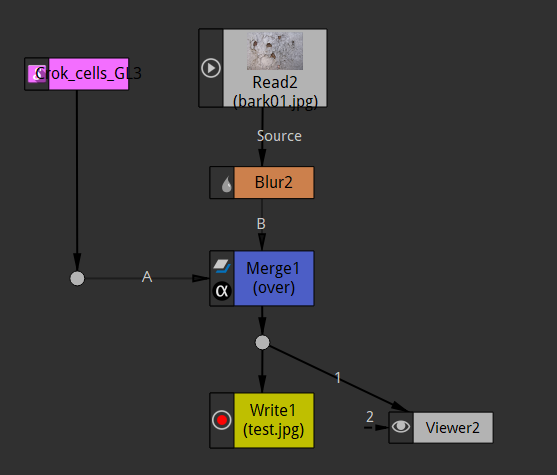
Here is what happens in the node graph shown above.
We bring an image with the read node (grey).
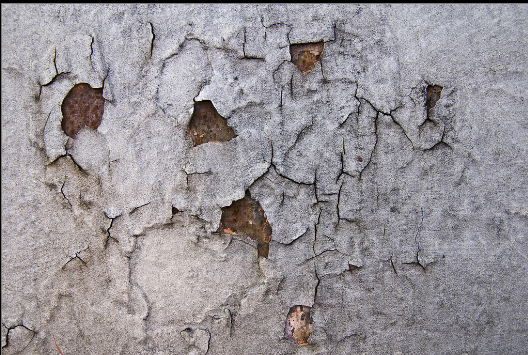
Then we blur it with the Blur Node (orange).
We create a repetitive texture with the cell node.
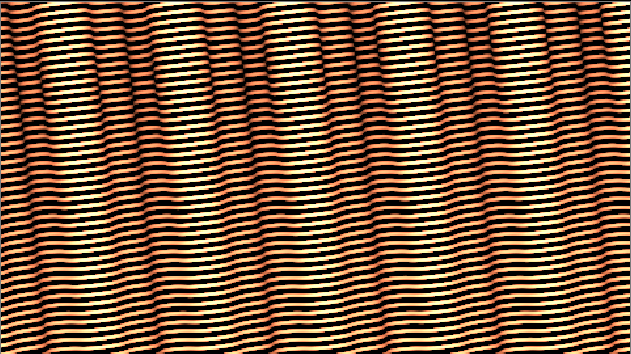
Sometimes procedural images can be generated from scratch in Natron. This is the only case when a node has no input.
We mix together both images with a merge node (blue). The mixer nodes can have several inputs
To see the result in the viewer we connect the Viewer node to the output of the Merge.
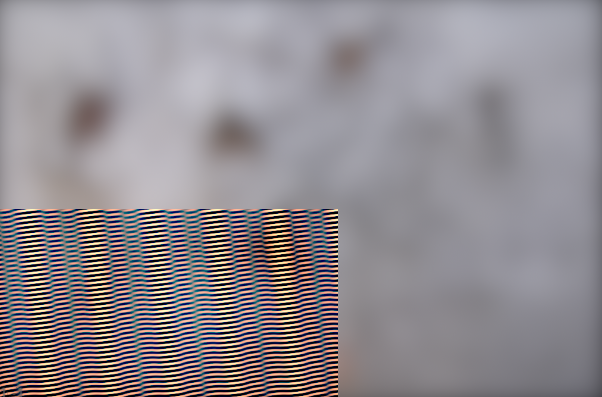
To save the result to disk, we connect the Write node (yellow). The result will only be saved to disk if we launch the render of the image by clicking “render” in the node properties or Render menu A node can have only one resulting output image. This one result can still be used by several nodes (here Write and Viewer, thus appearing like multiple output connections). Here we use a “dot” node to avoid this ambiguous situation
Parameters
Each node has parameters allowing to customize the effect produced on the incoming image. (e.g. the size of the blur in the Blur node). We can modify these parameters in several ways:
- Properties pane:
Here we can move sliders, type in numbers to change their values
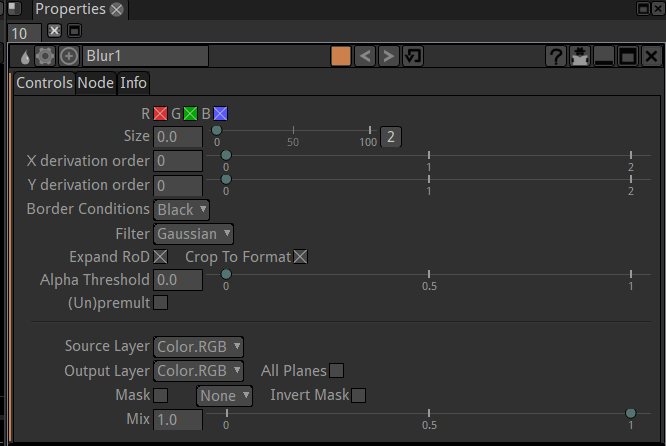
- Curve editor:
When parameters are animated along time, their value can be displayed and modified as a curve.
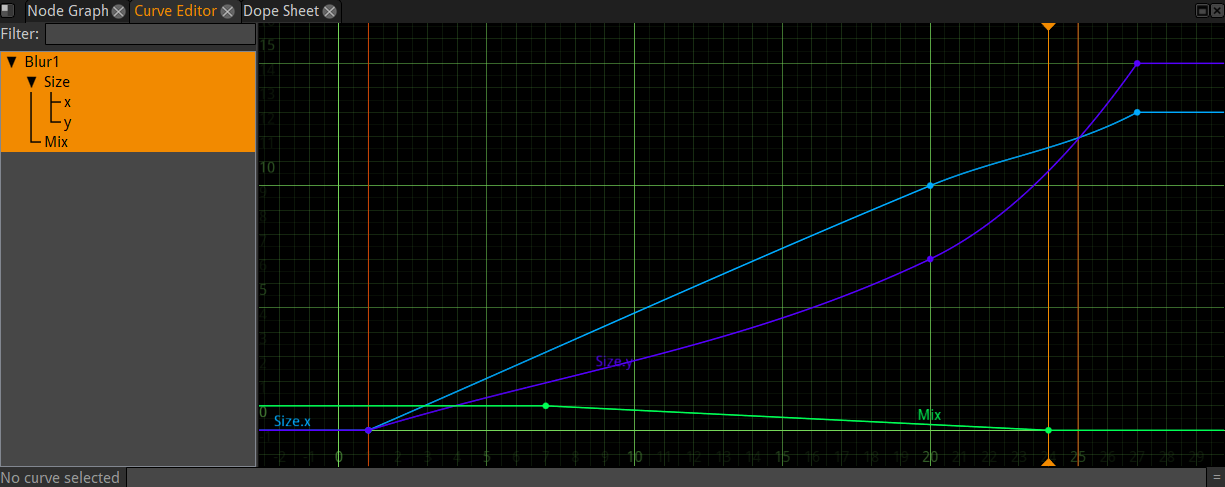
- Dope sheet:
Here each keyframe value you entered for parameters are displayed as small blocks that you can move in time (left-right). This is handy to retime an animation without modifying its content.

Note
One big difference with a paint program is we don’t often paint on the image. This would not be handy for processing video as the paint strokes would appear as jittering artifacts if we painted one frame after the other.
Non destructive workflow
In the .ntp project files saved by Natron no actual pixels are stored. Only the description of the graph is stored.
To display an image in the viewer, Natron reloads the source files, reprocesses each node one after the other then bring it to the display.
This has several implications:
Your source files will never be damaged by Natron (unless you use a write node to overwrite your source, wich you should never do).
You have unlimited undos in Natron as you can always remove a node from the graph. You can always change your mind. (regular undos are still provided in the menus).
You must keep your source video files as they are not stored in the project file. If you change their folder location you will have to update the paths in Natron. If you want to bring a project to another computer you must carry the source files too.
A lot of reprocessing is required. To keep your computer responsive, Natron provides a caching mechanism to limit recalcutions. This is very memory hungry and you have a “Cache” menu (and preferences) to help you keep Natron’s responsiveness.