Project setup¶
Natron will automatically adjust the project settings when importing media using a Read Node or by drag’n’dropping content into the Node Graph.
- To access the Project Settings, go to “Display > Show Project Settings” or press “S” on the keyboard.
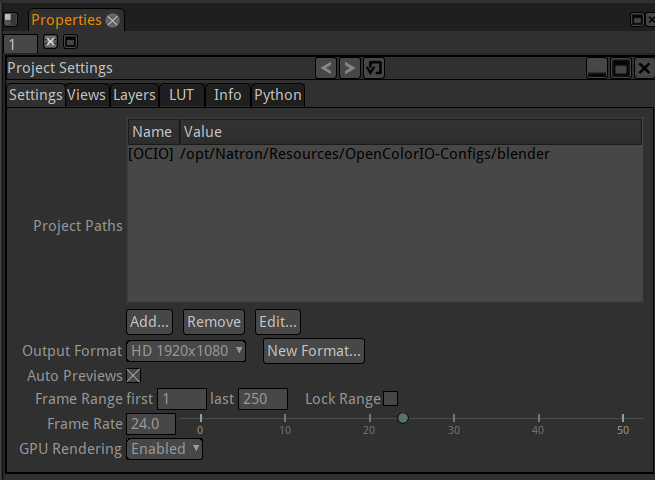
Output Format¶
While clicking on Output Format, a dropdown appears with various standard formats to choose from. If the desired format is not in the menu:
- Select New Format.
- Copy a format from any viewer by selecting the viewer and choose Copy From or define a custom width and height in the w and h fields.
- Enter a new for your new format.
- Click OK to save the new format, it now appears in the Output Format dropdown menu.
Frame Range and Frame Rate¶
- Define the lenght of the project with Frame Range first and last frames value.
- Enter the desired FPS in the Frame Rate field.
GPU Rendering¶
User can select when to activate GPU rendering for plug-ins. Note that if the OpenGL Rendering parameter in the Preferences/GPU Rendering is set to disabled then GPU rendering will not be activated regardless of that value. Enabled: Enable GPU rendering if required resources are available and the plugin supports it. Disabled: Disable GPU rendering for all plug-ins. Disabled if background: Disable GPU rendering when rendering with NatronRenderer but not in GUI mode.