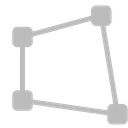CornerPinMasked node
This documentation is for version 1.0 of CornerPinMasked (net.sf.openfx.CornerPinMaskedPlugin).
Description
Allows an image to fit another in translation, rotation and scale.
The resulting transform is a translation if 1 point is enabled, a similarity if 2 are enabled, an affine transform if 3 are enabled, and a homography if they are all enabled.
An effect where an image transitions from a full-frame image to an image placed on a billboard or a screen, or a crash zoom effect, can be obtained by combining the Transform and CornerPin effects and using the Amount parameter on both effects.
Apply a CornerPin followed by a Transform effect (the order is important) and visualize the output superimposed on the target image. While leaving the value of the Amount parameter at 1, tune the Transform parameters (including Scale and Skew) so that the transformed image is as close as possible to the desired target location.
Then, adjust the ‘to’ points of the CornerPin effect (which should be affected by the Transform) so that the warped image perfectly matches the desired target location. Link the Amount parameter of the Transform and CornerPin effects.
Finally, by animating the Amount parameter of both effects from 0 to 1, the image goes progressively, and with minimal deformations, from full-frame to the target location, creating the desired effect (motion blur can be added on the Transform node, too).
Note that if only the CornerPin effect is used instead of combining CornerPin and Transform, the position of the CornerPin points is linearly interpolated between their ‘from’ position and their ‘to’ position, which may result in unrealistic image motion, where the image shrinks and expands, especially when the image rotates.
This plugin concatenates transforms.
Inputs
Input |
Description |
Optional |
|---|---|---|
Source |
No |
|
Mask |
Yes |
Controls
Parameter / script name |
Type |
Default |
Function |
|---|---|---|---|
to1 / |
Double |
x: 0 y: 0 |
|
enable1 / |
Boolean |
On |
Enables the point on the left. |
to2 / |
Double |
x: 1 y: 0 |
|
enable2 / |
Boolean |
On |
Enables the point on the left. |
to3 / |
Double |
x: 1 y: 1 |
|
enable3 / |
Boolean |
On |
Enables the point on the left. |
to4 / |
Double |
x: 0 y: 1 |
|
enable4 / |
Boolean |
On |
Enables the point on the left. |
Copy “From” / |
Button |
Copy the contents (including animation) of the “from” points to the “to” points. |
|
Copy “From” (Single) / |
Button |
Copy the current values of the “from” points to the “to” points. |
|
from1 / |
Double |
x: 0 y: 0 |
|
from2 / |
Double |
x: 1 y: 0 |
|
from3 / |
Double |
x: 1 y: 1 |
|
from4 / |
Double |
x: 0 y: 1 |
|
Set to input rod / |
Button |
Copy the values from the source region of definition into the “from” points. |
|
Copy “To” / |
Button |
Copy the contents (including animation) of the “to” points to the “from” points. |
|
Copy “To” (Single) / |
Button |
Copy the current values of the “to” points to the “from” points. |
|
Amount / |
Double |
1 |
Amount of transform to apply (excluding the extra matrix, which is always applied). 0 means the transform is identity, 1 means to apply the full transform. Intermediate transforms are computed by linear interpolation between the ‘from’ and the ‘to’ points. See the plugin description on how to use the amount parameter for a crash zoom effect. |
Extra Matrix / |
Double |
x: 1 y: 0 z: 0 x: 0 y: 1 z: 0 x: 0 y: 0 z: 1 |
|
Overlay Points / |
Choice |
To |
Whether to display the “from” or the “to” points in the overlay
To (to): Display the “to” points.
From (from): Display the “from” points.
|
Interactive Update / |
Boolean |
Off |
If checked, update the parameter values during interaction with the image viewer, else update the values when pen is released. |
HiDPI / |
Boolean |
Off |
Should be checked when the display area is High-DPI (a.k.a Retina). Draws OpenGL overlays twice larger. |
Invert / |
Boolean |
Off |
Invert the transform. |
Filter / |
Choice |
Cubic |
Filtering algorithm - some filters may produce values outside of the initial range (*) or modify the values even if there is no movement (+).
Impulse (impulse): (nearest neighbor / box) Use original values.
Box (box): Integrate the source image over the bounding box of the back-transformed pixel.
Bilinear (bilinear): (tent / triangle) Bilinear interpolation between original values.
Cubic (cubic): (cubic spline) Some smoothing.
Keys (keys): (Catmull-Rom / Hermite spline) Some smoothing, plus minor sharpening (*).
Simon (simon): Some smoothing, plus medium sharpening (*).
Rifman (rifman): Some smoothing, plus significant sharpening (*).
Mitchell (mitchell): Some smoothing, plus blurring to hide pixelation (*)(+).
Parzen (parzen): (cubic B-spline) Greatest smoothing of all filters (+).
Notch (notch): Flat smoothing (which tends to hide moire’ patterns) (+).
|
Clamp / |
Boolean |
Off |
Clamp filter output within the original range - useful to avoid negative values in mattes |
Black outside / |
Boolean |
On |
Fill the area outside the source image with black |
Motion Blur / |
Double |
0 |
Quality of motion blur rendering. 0 disables motion blur, 1 is a good value. Increasing this slows down rendering. |
Directional Blur Mode / |
Boolean |
Off |
Motion blur is computed from the original image to the transformed image, each parameter being interpolated linearly. The motionBlur parameter must be set to a nonzero value, and the blackOutside parameter may have an important effect on the result. |
Shutter / |
Double |
0.5 |
Controls how long (in frames) the shutter should remain open. |
Shutter Offset / |
Choice |
Start |
Controls when the shutter should be open/closed. Ignored if there is no motion blur (i.e. shutter=0 or motionBlur=0).
Centered (centered): Centers the shutter around the frame (from t-shutter/2 to t+shutter/2)
Start (start): Open the shutter at the frame (from t to t+shutter)
End (end): Close the shutter at the frame (from t-shutter to t)
Custom (custom): Open the shutter at t+shuttercustomoffset (from t+shuttercustomoffset to t+shuttercustomoffset+shutter)
|
Custom Offset / |
Double |
0 |
When custom is selected, the shutter is open at current time plus this offset (in frames). Ignored if there is no motion blur (i.e. shutter=0 or motionBlur=0). |
Invert Mask / |
Boolean |
Off |
When checked, the effect is fully applied where the mask is 0. |
Mix / |
Double |
1 |
Mix factor between the original and the transformed image. |