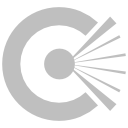OCIOColorSpace node
This documentation is for version 1.0 of OCIOColorSpace (fr.inria.openfx.OCIOColorSpace).
Description
ColorSpace transformation using OpenColorIO configuration file.
Inputs
Input |
Description |
Optional |
|---|---|---|
Source |
No |
|
Mask |
Yes |
Controls
Parameter / script name |
Type |
Default |
Function |
|---|---|---|---|
OCIO Config File / |
N/A |
OpenColorIO configuration file |
|
Input Colorspace / |
Choice |
Input data is taken to be in this colorspace. |
|
Output Colorspace / |
Choice |
Output data is taken to be in this colorspace. |
|
key1 / |
String |
OCIO Contexts allow you to apply specific LUTs or grades to different shots.
Here you can specify the context name (key) and its corresponding value.
Full details of how to set up contexts and add them to your config can be found in the OpenColorIO documentation:
|
|
value1 / |
String |
OCIO Contexts allow you to apply specific LUTs or grades to different shots.
Here you can specify the context name (key) and its corresponding value.
Full details of how to set up contexts and add them to your config can be found in the OpenColorIO documentation:
|
|
key2 / |
String |
OCIO Contexts allow you to apply specific LUTs or grades to different shots.
Here you can specify the context name (key) and its corresponding value.
Full details of how to set up contexts and add them to your config can be found in the OpenColorIO documentation:
|
|
value2 / |
String |
OCIO Contexts allow you to apply specific LUTs or grades to different shots.
Here you can specify the context name (key) and its corresponding value.
Full details of how to set up contexts and add them to your config can be found in the OpenColorIO documentation:
|
|
key3 / |
String |
OCIO Contexts allow you to apply specific LUTs or grades to different shots.
Here you can specify the context name (key) and its corresponding value.
Full details of how to set up contexts and add them to your config can be found in the OpenColorIO documentation:
|
|
value3 / |
String |
OCIO Contexts allow you to apply specific LUTs or grades to different shots.
Here you can specify the context name (key) and its corresponding value.
Full details of how to set up contexts and add them to your config can be found in the OpenColorIO documentation:
|
|
key4 / |
String |
OCIO Contexts allow you to apply specific LUTs or grades to different shots.
Here you can specify the context name (key) and its corresponding value.
Full details of how to set up contexts and add them to your config can be found in the OpenColorIO documentation:
|
|
value4 / |
String |
OCIO Contexts allow you to apply specific LUTs or grades to different shots.
Here you can specify the context name (key) and its corresponding value.
Full details of how to set up contexts and add them to your config can be found in the OpenColorIO documentation:
|
|
OCIO config help… / |
Button |
Help about the OpenColorIO configuration. |
|
Enable GPU Render / |
Boolean |
Off |
Enable GPU-based OpenGL render (only available when “(Un)premult” is not checked).
If the checkbox is checked but is not enabled (i.e. it cannot be unchecked), GPU render can not be enabled or disabled from the plugin and is probably part of the host options.
If the checkbox is not checked and is not enabled (i.e. it cannot be checked), GPU render is not available on this host.
|
(Un)premult / |
Boolean |
Off |
Divide the image by the alpha channel before processing, and re-multiply it afterwards. Use if the input images are premultiplied. |
Invert Mask / |
Boolean |
Off |
When checked, the effect is fully applied where the mask is 0. |
Mix / |
Double |
1 |
Mix factor between the original and the transformed image. |